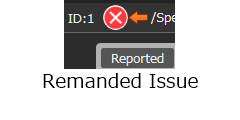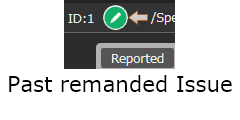Overview
The member who is going to confirm revised output documents should check them whether they have been revised appropriately based on issue contents.
Status of issue should be updated to “Confirmed” or “Remanded” based on revised contents.
Here is described how to check revised issues.
Flow of Confirming Revised Issues
The flow of confirming the revised issues and updating issue status is as follows:
- Confirming Revised Issues
Confirming revised documents based on issues to which you are assigned to confirm. - Updating Issue Status as “Confirmed”
Updating the issue status as “Confirmed” to close the issue if there is no problem with the revised contents. - Remanding Issue
Remanding the issue to a member who is going to revise if there is anything wrong in the revised contents.
Confirming Revised Issues
- Select [Tile View] or [Grid View] from the [View] menu to show the issue list.
- You can filter issues with filtering function if you need. Please see “Confirming Issue Contents” for filtering function.
- Move the cursor to the target issue and click [Detail] button to show the issue detail view.
- Click [Reported/Revised] button to check reported and revised contents.
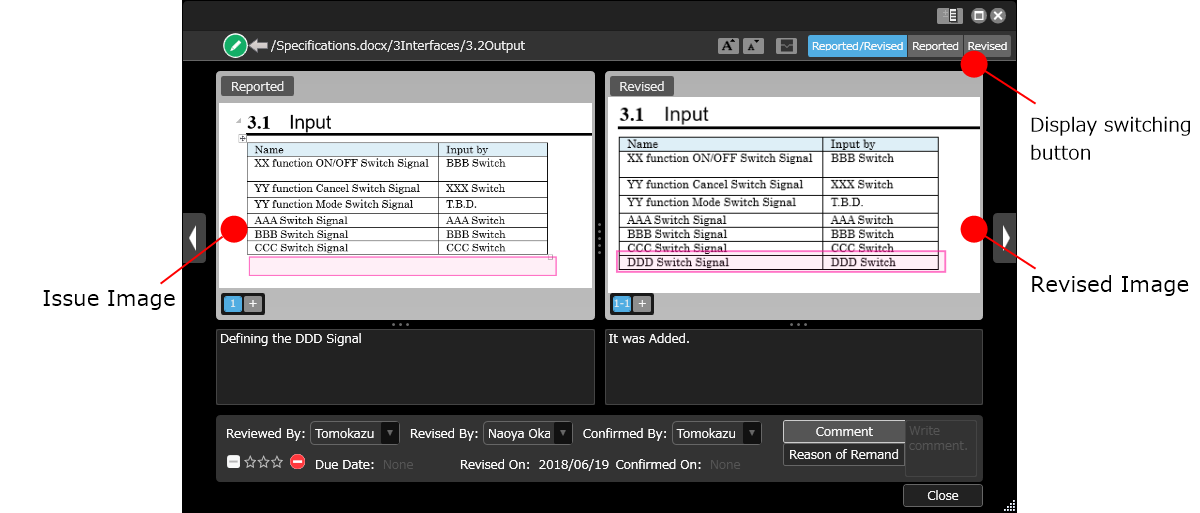
Updating Issue Status as “Confirmed”
- If there is no problem with the revised contents, click [Status] icon on the [Detail] screen or the [Properties] pane to update the status from “Revised”
 to “Confirmed”
to “Confirmed” . Issue is closed when its status is set to be “Confirmed”. If you have a comment in the revised contents, enter it in the [Comment] tab.
. Issue is closed when its status is set to be “Confirmed”. If you have a comment in the revised contents, enter it in the [Comment] tab.
Remanding Issue
- Click [Remanded]
 button and return the issue to the member for revising if there is anything wrong in the revised contents.
button and return the issue to the member for revising if there is anything wrong in the revised contents.
Status will be updated from “Revised” to “Not Revised”
to “Not Revised”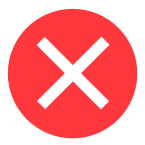 .
.
* If the options of “Revise Plan Decided”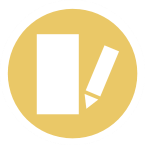 and “Revise Plan Approved”
and “Revise Plan Approved”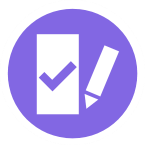 are included in the status, it wiil be updated to “Revise Plan Approved”
are included in the status, it wiil be updated to “Revise Plan Approved”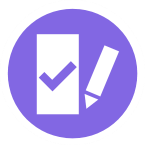 .
.

- Enter the reason for remanding the issue in the [Reason of Remand] tab on the [Detail] screen. You can easily find remanded issues at a glance as the [Remanded] button is highlighted.
The button is also highlighted on the issue list, so the members for revising are also able to get priority of issues.